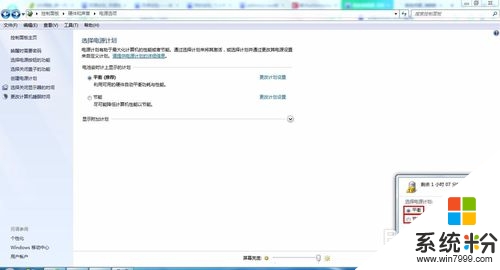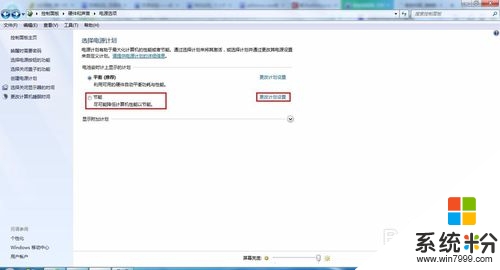時間:2016-07-22 來源:互聯網 瀏覽量:
win7ghost版係統有不少用戶在使用,係統也受到了一直的好評,但是再好的係統也會出現故障。比如win7ghost版係統atibtmon.exe錯誤怎麼解決?下麵就跟大家說說處理的方法。
win7ghost版係統atibtmon.exe錯誤的解決方法:
1、這是網上的解決辦法。是將電源選項設置為最大化性能。即可解決。
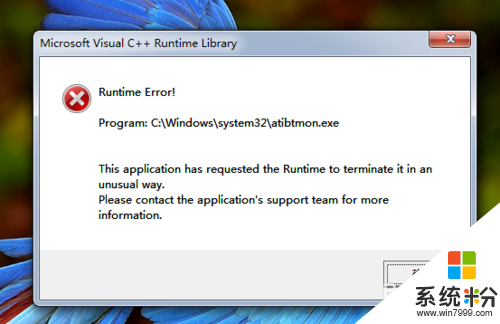
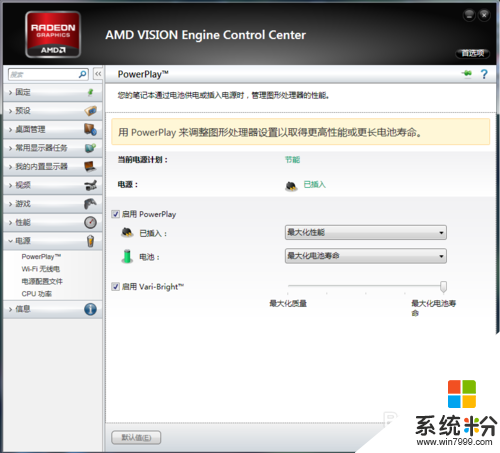
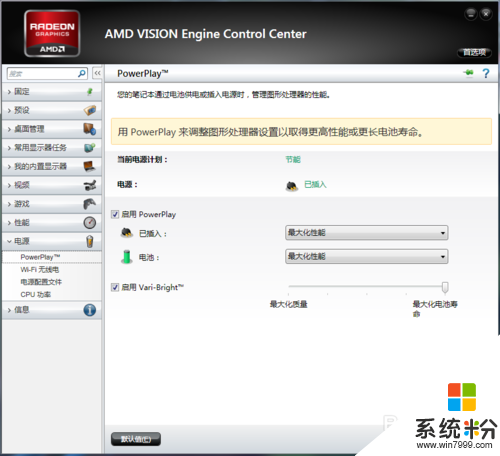
2、但是題主的WIN7係統沒有打開amd vision engine control center的選項。又在網上找如何打開amd vision engine control center。但是沒有成功。有興趣的朋友可以找找這個控製中心的打開方法,然後應該可以按上麵的方式來解決atibtmon.exe錯誤提示的問題。
這裏提供的是另一種方法。
3、打開--控製麵板。

4、打開--硬件和聲音。
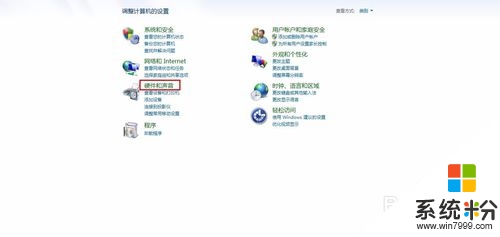
5、打開--更改電源設置。
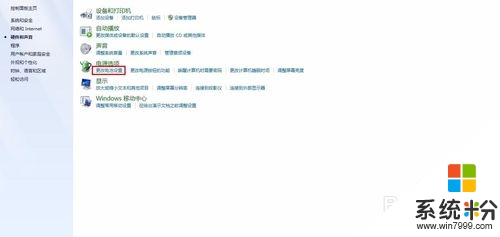
6、打開--更改計劃設置。
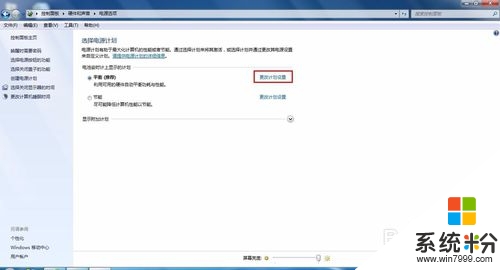
7、打開--更改高級電源設置。
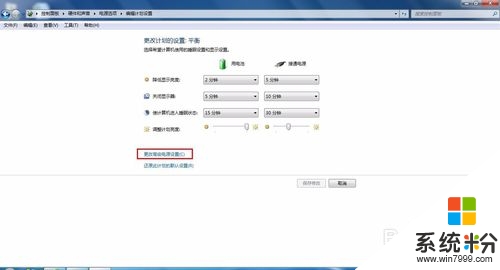
8、將優化電池壽命改為優化性能,這就完成了。
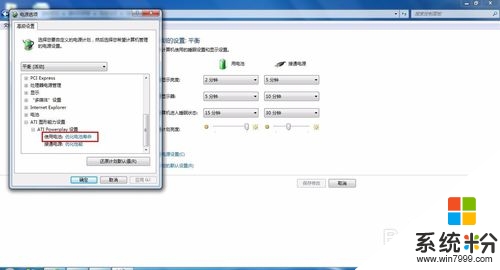

9、但是更改電源模式後,換用電池供電時依舊會有報錯。這就需要把另外的電源模式也做相應的修改,步驟同上,不再敷述。